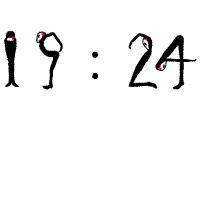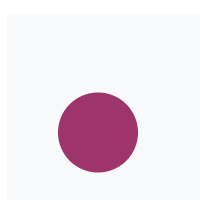Try it out: 2010-2014
VERSION
LIBRARIES
QUICK ADD
EXTERNAL
VERSION
Technologies:

HTML
5
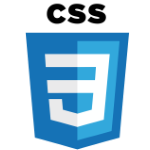
CSS
3
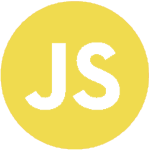
JavaScript
HTML5:
New Tags:
| Tag | Description | Example | Result |
|---|---|---|---|
| <article> | Defines independent, self-contained content |
<article>
|
|
| <aside> | Defines content aside from the page content |
<aside>
|
|
| <bdi> | Defines a part of text that might be formatted in a different direction from other text |
<ul>
|
|
| <canvas> | Used to draw graphics, via scripting | - | - |
| <data> | Provide a machine-readable version of its own contents. |
<ul>
|
|
| <datalist> | To specify a list of pre-defined options for an <input> element |
<input list="browsers">
|
|
| <details> | To define additional details that the user can view or hide |
<details>
|
DetailsMore details |
| <dialog> | To define a dialog box or window |
<dialog open>Dialog</dialog>
|
|
| <embed> | To define a container for an external application or interactive content (a plug-in). | - | - |
| <figcaption> | Defines a caption for a <figure> element |
<figure>
|
|
| <figure> | Defines self-contained content, like illustrations, diagrams, photos, code listings |
<figure>
Figure
</figure>
|
|
| <footer> | Defines a footer for the document or a section |
<footer>
|
|
| <header> | Defines a header for the document or a section |
<header>
|
Header |
| <main> | Defines the main content of a document |
<main>
|
MainMain text |
| <mark> | Defines marked or highlighted text |
<p>This is how you <mark>mark</mark> text</p>
|
This is how you mark text |
| <menu> | To create a menu (only supported in Mozilla Firefox) |
<menu type="context" id="menu">
|
|
| <menuitem> | Defines a command/menu item that the user can invoke from a popup menu (only supported in Mozilla Firefox) |
<menu type="context" id="menu">
|
|
| <meter> | Defines a scalar measurement within a known range (a gauge) |
<meter value="0.6">60%</meter>
|
|
| <nav> | Defines navigation links in the document |
<nav>
|
|
| <progress> | Defines the progress of a task |
<progress value="50" max="100">
</progress>
|
|
| <rp> | Defines what to show in browsers that do not support ruby annotations |
<ruby>
|
漢 |
| <rt> | Defines an explanation/pronunciation of characters (for East Asian typography) |
<ruby>
|
漢 |
| <ruby> | Defines a ruby annotation (for East Asian typography) |
<ruby>
|
漢 |
| <section> | Defines a section in the document |
<section>
|
Section |
| <summary> | Defines a visible heading for a <details> element |
<details>
|
DetailsMore details |
| <time> | Defines a date/time |
<p>The time is <time>12:00</time></p>
|
The time is |
| <wbr> | Defines a possible line-break |
<p>This is a veryveryveryveryvery<wbr>longwordthatwillbreakhere<wbr>every time</p>
|
This is a veryveryveryveryvery |
HTML 4.0:
New Tags:
| Tag | Description | Example | Result |
|---|---|---|---|
| <abbr> | To create an abbreviation |
The <abbr title="History of the Web">HOTW</abbr>
|
The HOTW |
| <acronym> | To create an acronym |
The <acronym title="History of the Web">HOTW</acronym>
|
The HOTW |
| <applet> | To insert an applet | - | - |
| <bdo> | To specify the direction of text display |
<bdo dir="rtl">bdo</bdo>
|
bdo |
| <button> | To create a button |
<button type="button" onclick="alert('Hello world!')">Button</button>
|
|
| <del> | To specify deleted text |
<del>delete</del>
<ins>insert</ins>
|
|
| <fieldset> | To create a fieldset |
<form>
|
|
| <frame> | To create a frame | - | - |
| <frameset> | To create a set of frames | - | - |
| <iframe> | To create a set of frames |
<iframe src="http://54.213.200.197/"></iframe>
|
|
| <ins> | To specify inserted text |
<del>delete</del>
<ins>insert</ins>
|
|
| <label> | To create a label for an <input> element |
<form>
|
|
| <legend> | To specify a legend in a fieldset |
<form>
|
|
| <noframes> | To specify a no frame section | - | - |
| <noscript> | To define alternative content for users that have disables scripts in their browser |
<noscript>Your browser does not support JavaScript!</noscript>
|
|
| <object> | To define an embedded object | - | - |
| <optgroup> | To group related options in a dropdown list |
<select>
|
|
| <param> | To transfer a parameter to an applet | - | - |
| <q> | To define a short quotation |
Here is a <q>quotation</q>
|
Here is a quotation |
| <s> | To specify strikethrough text |
<s>strikethrough</s>
|
|
| <span> | To specify a section in a document |
<span>span</span>
|
span |
HTML 3.2:
New Tags:
| Tag | Description | Example | Result |
|---|---|---|---|
| <basefont> | To change the default font size throughout the entire page | - | - |
| <big> | To make text bigger than the surrounding area |
<big>big</big>
|
big |
| <center> | To centre text, images and other elements |
<center>center</center>
|
|
| <div> | To divide a page into logical sections |
<div>div</div>
|
div
|
| <font> | To change the size, face and colour of individual letters or words |
<font size="3" color="red">font</font>
|
font |
| <script> | To create an in-line script |
<p id="script"></p>
|
|
| <small> | To make text smaller than the surrounding text |
<small>small</small>
|
small |
| <style> | To set up style information | - | - |
| <sub> | To create a subscript |
<sub>subscript</sub>
|
subscript |
| <sup> | To create a superscript |
<sup>superscript</sup>
|
superscript |
HTML 2.0:
New Tags:
| Tag | Description | Example | Result | ||||||
|---|---|---|---|---|---|---|---|---|---|
| <area> | To specify the coordinates of an image map |
<map name="planets">
|
|||||||
| <b> | To display text in boldface | <b>bold</b> |
bold | ||||||
| <blockquote> | To indicate that a block of text is a quotation | <blockquote>blockquote</blockquote> |
blockquote |
||||||
| <body> | To enclosed the main section of a web page | - | - | ||||||
| <br> | To create a line break | <br> |
|
||||||
| <caption> | To create a caption for a table |
<table>
|
|
||||||
| <cite> | To indicate that the text is a short citation | <cite>cite</cite> |
cite | ||||||
| <code> | To indicate text is a computer code | <code>Code</code> | Code |
||||||
| <col> | To create a column in a table |
<table>
|
|
||||||
| <colgroup> | To create a group of columns in a table |
<table>
|
|
||||||
| <dfn> | To represent the defining instance of a term |
This is a <dfn>dfn</dfn>
|
This is a dfn | ||||||
| <em> | To emphasize text, usually in italics |
<em>em</em>
|
em | ||||||
| <form> | To create an input form |
<form>
|
|||||||
| <head> | To create the head section of the web page | - | - | ||||||
| <hr> | To create a horizontal line | <hr> |
|
||||||
| <html> | To identify the document as an HTML document | - | - | ||||||
| <i> | To display text in italics |
<i>i</i>
|
i | ||||||
| <img> | To place an image on the web page |
<img src='/img/logo-standard.png' alt='img'/>
|

|
||||||
| <input> | To create a form element such as an input field, button, etc. |
<form>
|
|||||||
| <kbd> | To indicate text from a keyboard |
<kbd>kbd</kbd>
|
kbd | ||||||
| <link> | To define relationships between documents and to link to an external style sheet | - | - | ||||||
| <map> | To create a client-side image map |
<map name="planets">
|
|||||||
| <meta> | To create an automatic page jump plus also used for document information |
<meta name="description" content="History of the Web">
|
|||||||
| <ol> | To create an ordered list |
<ol>
|
|
||||||
| <option> | To create individual options in a form menu |
<select>
|
|||||||
| <pre> | To create preformatted text |
<pre>Text remains formatted
|
Text remains formatted
in a pre tag
|
||||||
| <samp> | To display sample text that should be used literally |
<samp>samp</samp>
|
samp | ||||||
| <select> | To create a menu in a form |
<select>
|
|||||||
| <strong> | To strongly emphasize text, usually in boldface |
<strong>strong</strong>
|
strong | ||||||
| <strike> | To display text with a line through it (same as <S>) | <strike>strike</strike> |
|
||||||
| <table> | To create a table |
<table>
|
|
||||||
| <td> | To create a regular cell in a table |
<table>
|
|
||||||
| <th> | To create a header cell in a table |
<table>
|
|
||||||
| <tr> | To create a new row in a table |
<table>
|
|
||||||
| <tbody> | To create a table body |
<table>
|
|
||||||
| <tfoot> | To create a table footer |
|
|||||||
| <thead> | To create a table header |
<table>
|
|
||||||
| <textarea> | To create a block area for text input in a form | <textarea></textarea> |
|||||||
| <tt> | To display text in a monospaced teletype font |
<tt>tt</tt>
|
tt | ||||||
| <var> | To indicate that the text is a variable |
<var>var</var>
|
var | ||||||
| <u> | To place a line underneath text |
<u>u</u>
|
u |
Deprecated Tags:
| Tag | Description | Example | Result |
|---|---|---|---|
| <listing> | To display preformatted text 132 characters | - | - |
| <plaintext> | To render everything following the start tag as raw text | - | - |
HTML 1.0:
Tags:
| Tag | Description | Example | Result |
|---|---|---|---|
| <a> | To create a link or anchor | <a href='http://info.cern.ch'>info</a> |
info |
| <address> | To indicate address information |
<address>
|
Newcastle upon Tyne, Tyne and Wear, NE1 7RU |
| <base> | To specify the URL of the document used to generate any relative URLs | - | - |
| <dd> | To indicate a definition description in a definition list |
<dl>
|
|
| <dir> | To create a directory list |
<dir>
|
|
| <dl> | To create a definition list |
<dl>
|
|
| <dt> | To indicate a term to be defined in the definition list |
<dl>
|
|
| <h1> | To create a level 1 header | <h1>Header 1</h1> |
Header 1 |
| <h2> | To create a level 2 header | <h2>Header 2</h2> |
Header 2 |
| <h3> | To create a level 3 header | <h3>Header 3</h3> |
Header 3 |
| <h4> | To create a level 4 header | <h4>Header 4</h4> |
Header 4 |
| <h5> | To create a level 5 header | <h5>Header 5</h5> |
Header 5 |
| <h6> | To create a level 6 header | <h6>Header 6</h6> |
Header 6 |
| <isindex> | To create a primitive search | - | - |
| <li> | To create a list item |
<ul>
|
|
| <listing> | To display preformatted text 132 characters | - | - |
| <menu> | To create a menu item list |
<menu type="context" id="menu">
|
|
| <p> | To create a new paragraph |
<p>p</p>
|
p |
| <plaintext> | To render everything following the start tag as raw text | - | - |
| <title> | To create the document title | - | - |
| <ul> | To create an unordered list |
<ul>
|
|
CSS3:
New Properties:
Font Properties:
| Property | Description | Example | Result |
|---|---|---|---|
| box-sizing | To specify the sizing property | p { box-sizing: border-box; } |
box-sizing |
| border-spacing | To give any element rounded corners | div { border-radius: 25px } |
border-radius |
| border-image | To specify an image to be used instead of the normal border | div { border-image: url(/img/background.gif) 30 round; } | border-image |
Backgrounds:
| Property | Description | Example | Result |
|---|---|---|---|
| background-size | To specify the size of background images | div { background: url(/img/background.gif); background-size: 50px 40px; } |
background-size |
| background-origin | To specify where the background image is positioned | div { background: url(/img/background.gif); background-origin: padding-box; padding: 25px; } |
background-origin |
| background-clip | To specify the painting area of the background | div { background: url(/img/background.gif); background-clip: content-box; padding: 25px; } |
background-clip |
Gradients:
| Property | Description | Example | Result |
|---|---|---|---|
| linear-gradient | To specify the linear gradient | div { background: linear-gradient(to right, red , yellow) } |
linear-gradient |
| radial-gradient | To specify the radial gradient | div { background: radial-gradient(red, yellow, green) } |
radial-gradient |
Shadow:
| Property | Description | Example | Result |
|---|---|---|---|
| text-shadow | To apply shadow to text | p { text-shadow: 2px 2px; } |
text-shadow |
| box-shadow | To apply shadow to elements | div { box-spacing: 10px 10px; } |
box-shadow
|
Text:
| Property | Description | Example | Result |
|---|---|---|---|
| text-overflow | To specify how overflowed content that is not displayed should be signaled to the user | p { width: 15px; text-overflow: ellipsis; } |
text-overflow |
| word-wrap | To allow long words to be broken down | p { width: 15px; word-wrap: break-word; } |
word-wrap |
| word-break | To specify line breaking rules | p { width: 15px; word-break: keep-all } |
word-break |
Font:
| Property | Description | Example | Result |
|---|---|---|---|
| @font-face | To define a new font-face | @font-face { font-family: myFont; } |
@font-face |
2D Transforms:
| Property | Description | Example | Result |
|---|---|---|---|
| transform() | To move an elements from its current position | div { transform: translate(20px, 20px) } |
transform() |
| rotate() | To rotate an element clockwise or anti-clockwise | div { transform: rotate(20deg) } |
rotate() |
| scale() | To increase or decrease the size of an element | div { transform: scale(0.5, 0.5) } |
scale() |
| skewX() | To skew an element along the X-axis | div { transform: skewX(20deg) } |
skewX() |
| skewY() | To skew an element along the Y-axis | div { transform: skewY(20deg) } |
skewY() |
| skew() | To skew an element along the X-axis and Y-axis | div { transform: skew(20deg, 10deg) } |
skew() |
| matrix() | To combine all the 2D tranform methods into one | div { transform: matrix(1, -0.3, 0, 1, 0, 0) } |
matrix() |
Transitions:
| Property | Description | Example | Result |
|---|---|---|---|
| transition | To create a transition effect | div { transition: width 2s; } div:hover { width: 300px; } |
transition |
| transition-timing-function | To specify the speed curve of the transition effect | div { transition: width 2s; transition-timing-function: linear; } |
transition |
| transition-delay | To specify a delay (in seconds) for the transition effect | div { transition: width 2s; transition-delay: 1s; } |
transition |
| transformation-duration | To specify how many seconds or milliseconds a transition takes to complete | div { transition: width 2s; transition-duration: 3s; } |
transition |
User Interface:
| Property | Description | Example | Result |
|---|---|---|---|
| resize | To specify whether or not an element should be resizable by the user | div { resize: both; overflow: auto; } |
transition |
| outline-offset | To add space between an outline and the edge of border of an element | div { transition: width 2s; transition-timing-function: linear; } div:hover { width: 300px; } |
transition |
CSS2.1:
New Properties:
Print Properties:
| Property | Description | Example | Result |
|---|---|---|---|
| orphans | To specify the minimum number of lines to be displayed at the bottom of the page | p { orphans: 3 } |
orphans |
| widows | To specify the number of lines to be displayed at the top of the page | p { widows: 3 } |
widows |
@ Properties:
| Property | Description | Example | Result |
|---|---|---|---|
| @media | To specify how a document is to be presented on different media: screen, print etc | @media print { |
|
| @import | To import style rules from other style sheets | @media print { |
Selectors:
| Property | Description | Example | Result |
|---|---|---|---|
| * | To match with any element | * { color: #fff } |
|
| x > y | To select any y element that is a child of an x element | li > ul { list-style-type: none } |
|
| x + y | To select any y element that immediately follows an x element | p + p { font-size: smaller } |
Pseudo:
| Property | Description | Example | Result |
|---|---|---|---|
| x:first-child | To select every x that is the first child of its parent | p:first-child { background-color: blue } |
|
| x:link | To select unvisited links | a:link { color: blue } |
|
| x:visited | To select visited links | a:visited { color: blue } |
|
| x:hover | To style when mouse over element | a:hover { color: #FF00FF } |
|
| x:active | To select selected links | a:active { color: #0000FF } |
|
| x:focus | To style when field is focused | input:focus { background-color: yellow } |
|
| x:lang(y) | To select the x element that uses the language y | p:lang(en) { font-weight: bold } |
|
| x:before | To place generated content before an element used with the content property | #test:before { |
|
| x:after | To place genereated content after an element used with the content property | #test:after { |
|
| x:first-line | To select the first line of text in the x element | h2+p:first-line { color: red } |
|
| x:first-letter | To select the first letter in the x element | h1:first-letter { text-transform: lowercase } |
CSS2:
New Properties:
Font Properties:
| Property | Description | Example | Result |
|---|---|---|---|
| font-size-adjust | To adjust the size of a font | p { font-size-adjust: 0.2 } |
font-size-adjust |
| font-stretch | To specify the stretch of a font | p { font-stretch: wider } |
font-stretch |
| text-shadow | To specify the shadow of text | p { text-shadow: 1px 1px #4285F4 } |
text-shadow |
Visual Effects:
| Property | Description | Example | Result |
|---|---|---|---|
| outline | To specify the outline of an element | p { outline: #4285F4 dotted thick } |
outline |
| overflow | To specify the overflow property of an element | p { overflow: hidden; height: 20px; } |
overflow |
| visibility | To specify the visibility of an element | div { visibility: hidden } |
visibility |
Visual Formatting:
| Property | Description | Example | Result |
|---|---|---|---|
| direction | To specify the direction of text | p { direction: rtl } |
direction |
| max-height | To specify the max-height of an element | p { max-height: 5px } |
max-height |
| min-height | To specify the min-height of an element | p { min-height: 50px } |
min-height |
| max-width | To specify the max-width of an element | p { max-width: 20px } |
max-width |
| min-width | To specify the min-width of an element | p { min-width: 20px } |
min-width |
| position | To specify the position of text | p { position: absolute; } |
position |
| unicode-bidi | To override text | p { direction: rtl; unicode-bidi: bidi-override; } |
unicode-bidi |
| z-index | To specify the stack order of an element | img { position: absolute; z-index: 0; } |
 z-index |
Tables:
| Property | Description | Example | Result | ||||
|---|---|---|---|---|---|---|---|
| border-collapse | To specify whether the table borders are collapsed into a single border or detached | table { border-collapse: collapse; } |
|
||||
| border-spacing | To specify the spacing between the borders | table { border-collapse: separate; border-spacing: 10px; } |
|
||||
| caption-side | To specify the placement of the table caption | caption { caption-side: bottom; } |
|
||||
| empty-cells | To specify whether or not to display borders or background on empty cells in a table | table { border-collapse: separate; empty-cells: hide; } |
|
CSS1:
Properties:
Font Properties:
| Property | Description | Example | Result |
|---|---|---|---|
| font-family | To assign a font | p { font-family: "Times New Roman", Times, serif } |
font-family |
| font-style | To define how the font is displayed | p { font-style: italic } |
font-style |
| font-variant | To determine if the font is in normal or small-caps | p { font-variant: small-caps } |
font-variant |
| font-weight | To specify the weight of the font | p { font-weight: 800 } |
font-weight |
| font-size | To specify the size of the font | p { font-size: large } |
font-size |
Color & Background:
| Property | Description | Example | Result |
|---|---|---|---|
| color | To specify the color of an element | p { color: blue } |
color |
| background-color | To set the background color of an element | p { background-color: #FFF } |
background-color |
| background-image | To specify the background image of an element | p { background-image: url('/img/background.png') } |
background-image |
| background-repeat | To determine how a specified background image is repeated | p { background-image: url('/img/background.png'); |
background-repeat |
Box Properties:
| Property | Description | Example | Result |
|---|---|---|---|
| word-spacing | To define an additional amount of space between words | p { word-spacing: 0.4em } |
word - spacing |
| letter-spacing | To define an additional amount of space between characters | p { letter-spacing: 0.1em } |
letter-spacing |
| text-decoration | To specify the decoration for text | p { text-decoration: underline } |
text-decoration |
| vertical-align | To alter the vertical positioning of an element | p { vertical-align: top } |
vertical-align |
| text-transform | To specify the transformation of text | p { text-transform: uppercase } |
text-transformation |
| text-align | To specify alignment of text | p { text-align: center } |
text-align |
| text-indent | To specify the indentation of text | p { text-indent: 5em } |
text-indent |
| line-height | To control the spacing between baselines of text | p { line-height: 200% } |
line-height |
Border/Margin/Padding Properties:
| Property | Description | Example | Result |
|---|---|---|---|
| margin-top | To specify the top margin | p { margin-top: 5px } |
margin-top |
| margin-bottom | To specify the bottom margin | p { margin-bottom: 5px } |
margin-bottom |
| margin-left | To specify the left margin | p { margin-left: 5px } |
margin-left |
| margin-right | To specify the right margin | p { margin-right: 5px } |
margin-right |
| margin | To specify the margin | p { margin: 5px } |
margin |
| padding-top | To specify the top padding | p { padding-top: 5px } |
padding-top |
| padding-bottom | To specify the bottom padding | p { padding-bottom: 5px } |
padding-bottom |
| padding-left | To specify the left padding | p { padding-left: 5px } |
padding-left |
| padding-left | To specify the right padding | p { padding-right: 5px } |
padding-right |
| padding | To specify the padding | p { padding: 5px } |
padding |
| border-top | To specify the top border | p { border-top: 1px solid #333 } |
border-top |
| border-bottom | To specify the bottom border | p { border-bottom: 1px solid #333 } |
border-bottom |
| border-left | To specify the left border | p { border-left: 1px solid #333 } |
border-left |
| border-right | To specify the right border | p { border-right: 1px solid #333 } |
border-right |
| border | To specify the border | p { border: 1px solid #333 } |
border |
| width | To specify the width | p { width: 100% } |
width |
| height | To specify the height | p { height: 50% } |
height |
| float | To wrap text around an element | p { float: right } |
float |
| clear | To specify if an element allows floating elements to its sides | p { clear: right } |
clear |
| Property | Description | Example | Result |
|---|---|---|---|
| display | To define the display of an element | p { display: none } |
display |
| white-space | To determine how spaces within the element are treated | p { white-space: pre } |
white-space |
| list-style-type | To specify the type of list-item marker | ul { list-style-type: none } |
|
| list-style-image | To specify the image of list-item marker | ul { list-style-image: url('/img/list-image.png') } |
|
Tutorials:
HTML:
Basic Tutorial:
HTML is the markup of a web page.
Below is a basic example of what you can do with HTML. It shows you what is required to build a basic page. The HTML text editor on the other tab automatically includes the DOCTYPE, html, head and body.
Example
<!DOCTYPE html>
<html>
<head>
<title>Page Title</title>
</head>
<body>
<h1>This is a heading</h1>
<p>This is a paragraph</p>
</body>
</html>
Result
Other Resources:

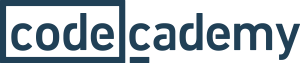
CSS:
Basic Tutorial:
CSS controls the styling of a web page.
Below is a basic example of what you can do with CSS.
Example
<!DOCTYPE html>
<html>
<head>
<style>
body {
background-color: #d0e4fe;
}
h1 {
color: red;
text-align: center;
}
p {
font-family: "Verdana";
font-size: 30px;
}
</style>
</head>
<body>
<h1>CSS Example</h1>
<p>This is a paragraph</p>
</body>
</html>
Result
Other Resources:

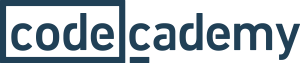
JavaScript:
Basic Tutorial:
JavaScript controls the behaviour of a web page.
Below is a basic example of what you can do with JavaScript. It finds the HTML element with an id="change" and changes the content to "This is a JavaScript example".
Example
<!DOCTYPE html>
<html>
<body>
<h1>JavaScript Example</h1>
<p id="example"></p>
<button type="button"
onclick="document.getElementById("example").innerHTML = 'This is a JavaScript example'";>
Click Me!</button>
</body>
</html>
Result
Other Resources:

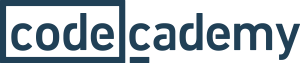
jQuery:
Basic Tutorial:
jQuery is a JavaScript library that simplifies JavaScript programming.
Below is a basic example of what you can do with jQuery. It finds hides a <p> element when you click it.
Example
<!DOCTYPE html>
<html>
<head>
<script src="https://code.jquery.com/jquery-1.12.3.min.js"></script>
<script>
$(document).ready(function(){
$("p").click(function(){
$(this).hide();
});
});
</script>
<body>
<p>If you click me, I will disappear</p>
<p>Click me away!</p>
<p>Click me too!</p>
</body>
</html>
Result
Other Resources:

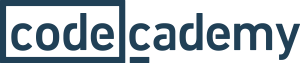
Bootstrap:
Basic Tutorial:
Bootstrap is a HTML, CSS & JavaScript framework for developing responsive, mobile first websites.
Below is a basic example of what you can do with Bootstrap. It finds the HTML element with an id="change" and changes the content to "This is a JavaScript example".
Example
<!DOCTYPE html>
<html>
<head>
<meta name="viewport" content="width=device-width, initial-scale=1">
<link rel="stylesheet" href="http://maxcdn.bootstrapcdn.com/bootstrap/3.3.6/css/bootstrap.min.css">
<script src="https://code.jquery.com/jquery-1.12.3.min.js"></script>
<script src="http://maxcdn.bootstrapcdn.com/bootstrap/3.3.6/js/bootstrap.min.js"></script>
</head>
<body>
<div class="container">
<div class="jumbotron">
<h1>Bootstrap Page</h1>
</div>
<div class="row">
<div class="col-sm-4">
<h3>Column 1</h3>
<p>Lorem ipsum dolor sit amet, consectetur adipisicing elit...</p>
<p>Ut enim ad minim veniam, quis nostrud exercitation ullamco laboris...</p>
</div>
<div class="col-sm-4">
<h3>Column 2</h3>
<p>Lorem ipsum dolor sit amet, consectetur adipisicing elit...</p>
<p>Ut enim ad minim veniam, quis nostrud exercitation ullamco laboris...</p>
</div>
<div class="col-sm-4">
<h3>Column 3</h3>
<p>Lorem ipsum dolor sit amet, consectetur adipisicing elit...</p>
<p>Ut enim ad minim veniam, quis nostrud exercitation ullamco laboris...</p>
</div>
</div>
</div>
</body>
</html>
Result
Other Resources:

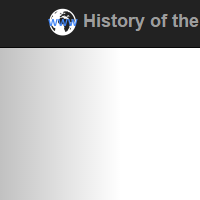
Default